Toolbar
The toolbar is one of the primary ways you'll be interacting with Polynote.
It is divided into sections, which we will go over now.
The toolbar is divided into three sections: Notebook, Cell and About.
Notebook section¶
This section contains buttons that interact with the currently active notebook. The three relevant buttons are:
- The Run All button
 which queues up all cells of the current notebook
to run in order.
which queues up all cells of the current notebook
to run in order. - The Download button
 which downloads the current notebook as
an ipynb file.
which downloads the current notebook as
an ipynb file. - The Clear Output button
 which clears the output of all notebook cells.
which clears the output of all notebook cells.
The other two buttons are placeholders for future functionality that are currently not in use.
Cell section¶
This section contains elements for interacting with the currently active cell.
This section has two subsections. On the left is the Cell section, which holds elements for interacting with the current cell regardless of its type. On the right is the a cell detail section, which changes depending on whether the currently active cell is a Code or Text cell.
We'll start with the invariant Cell section first.
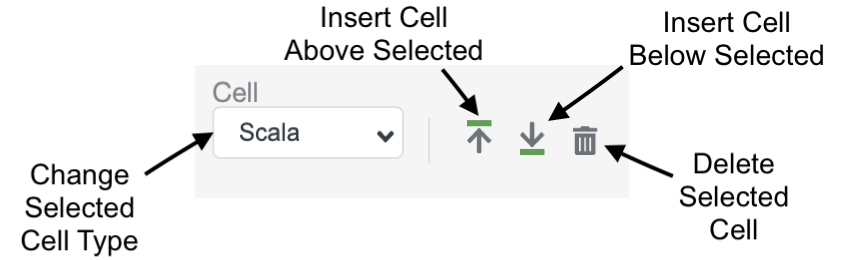
- The Cell Type dropdown is used to change the type of the cell. This is equivalent to the dropdown found on
Code cells but it can also convert a cell from
CodetoTextand vice-versa. - The Insert Cell Above
 and Below
and Below
 buttons, which insert a new cell above or
below the currently selected cell.
buttons, which insert a new cell above or
below the currently selected cell. - The Delete Cell button
 which deletes the currently
selected cell.
which deletes the currently
selected cell.
Code Cells¶
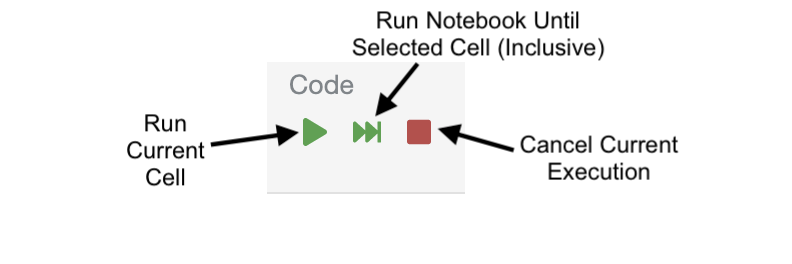
- The run cell button
 runs the currently selected cell.
runs the currently selected cell. - The next button
 runs all
cells above the currently selected cell until (and including) the currently selected cell.
runs all
cells above the currently selected cell until (and including) the currently selected cell. - The stop button
 cancels any currently-running
execution (not limited to the current cell). See the advanced section to learn more about how
stopping works.
cancels any currently-running
execution (not limited to the current cell). See the advanced section to learn more about how
stopping works.
Text Cells¶
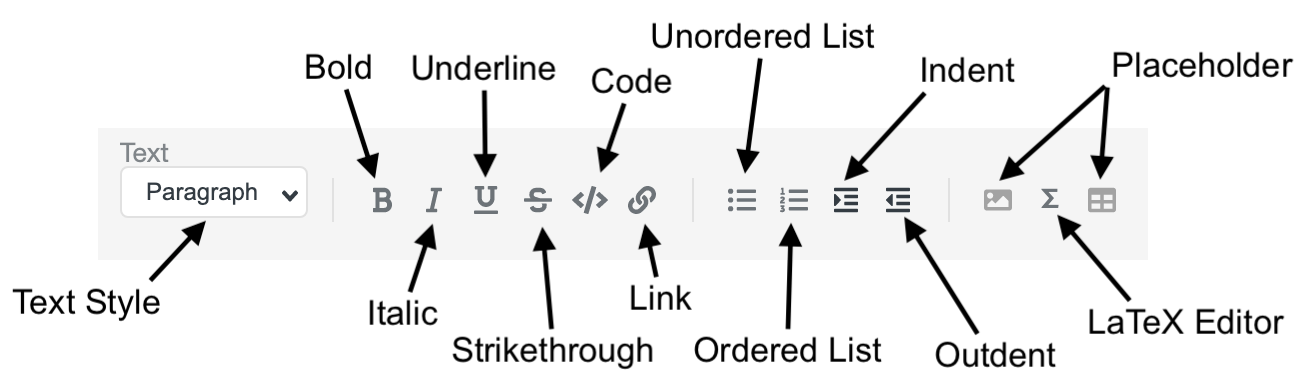
The Text cell subsection contains the typical rich text editor interaction elements, along with a few special ones.
For more details, see the Text Cell documentation.
About section¶
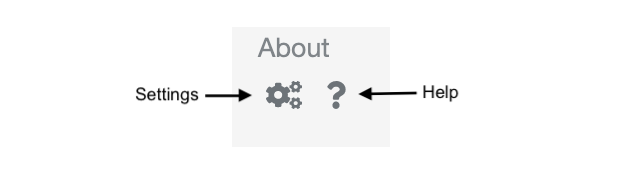
Finally, the About section at the top-right corner contains buttons to access the About menu.

