Code Cells
Code cells are the basic unit of a notebook interactive coding experience.
In addition to providing a code editor, code cells show the output and results of executing the code.
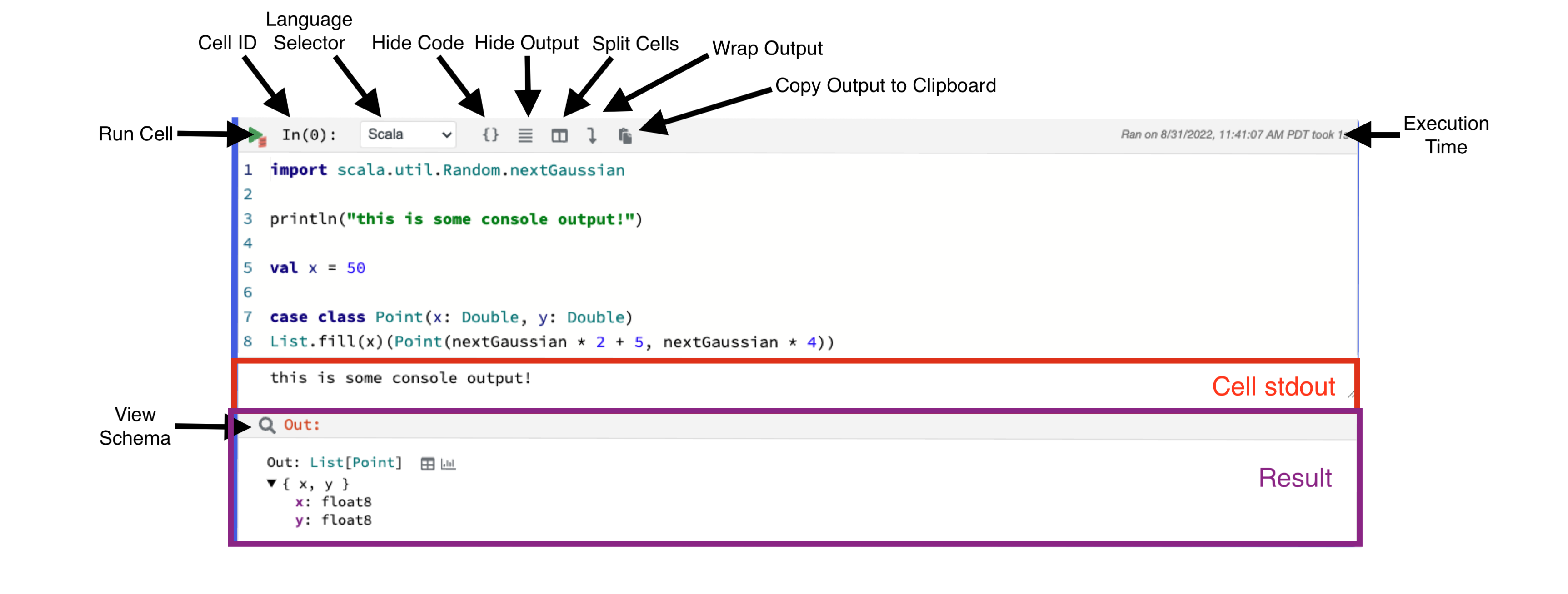
The top of a code cell has a small toolbar of cell-related functions: a button to run the cell, a drop-down for switching languages, and buttons for the following functions:
- Hiding the cell code
- Hiding the cell output
- Splitting the cell (this will allow you to place two cells side by side)
- Wrapping the cell's output (this will prevent any horizontal output overflow)
- Copying the output to clipboard (if present)
Code Editing¶
Polynote provides a modern code editing experience (interactive autocomplete, error highlighting) built with the Monaco Editor.
Cell Results¶
The last expression in a cell is treated as its result (just as a Scala function returns the result of the last
expression). This result is saved as the Out variable and is displayed in the cell's result section.
Polynote just shows the value and simple type of simple results. For more complex results, Polynote shows a data view that allows more inspection of the data.
Nested Data¶
Nested data can be explored directly in a tree-like view.
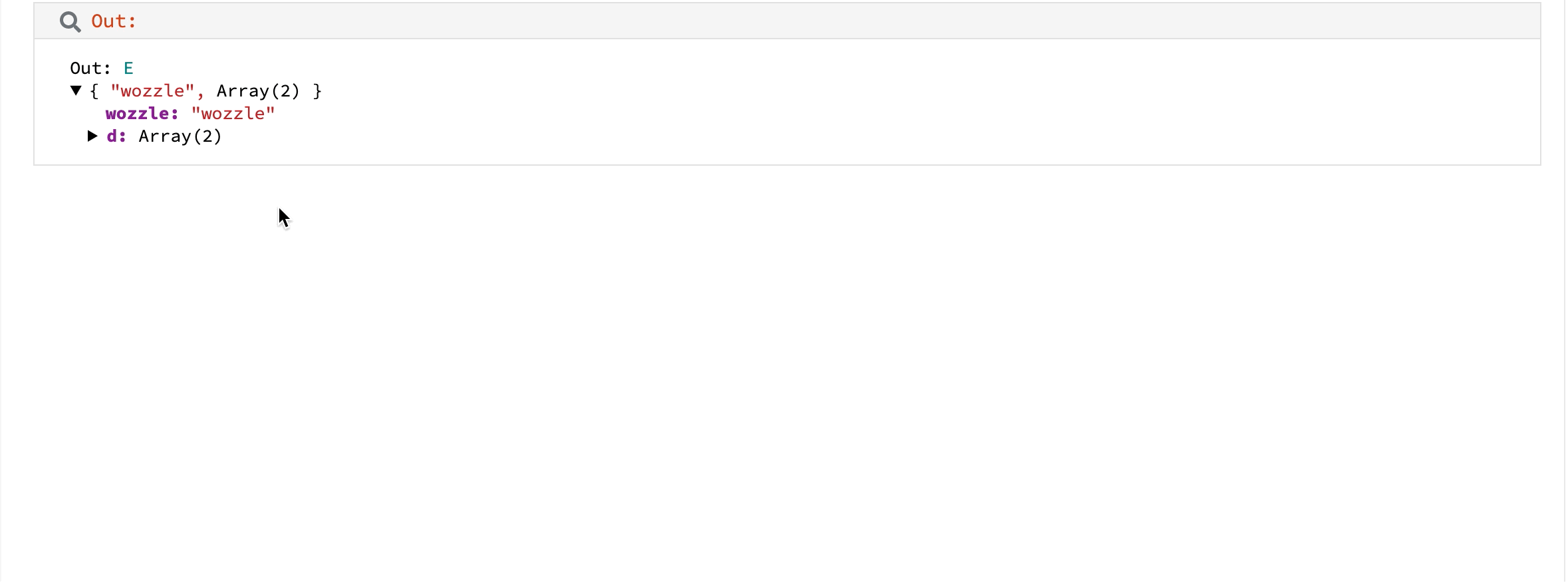
case class A(foo: String)
case class B(bar: String, a: List[A])
case class C(quux: String, b: List[B])
case class D(wizzle: String, c: List[C])
case class E(wozzle: String, d: List[D])
E(
"wozzle",
D(
"wizzle",
C(
"quux",
B(
"bar",
A("foo") :: A("floo") :: Nil
) :: Nil
) :: Nil
) :: D(
"weasel",
C("quacks", Nil) :: Nil
) :: Nil
)
Inspecting Results¶
Like the buttons in the Quick Inspector, the View Data, View Schema, and
Plot Data buttons each create a new Viz Cell underneath the cell.